How To Make A Native Ios App
React is very simple and efficient for creating large applications. React Native enables you to use React to build mobile apps that work on both Android and iOS.
In this tutorial, we'll demonstrate how to build iOS apps using React Native.
What is React Native?
React Native enables you to write Android and iOS apps using JavaScript. It uses React's virtual DOM concept to manipulate native platform UI components, providing a familiar experience to users.
iOS apps can only be built on macOS, so we'll start our tutorial by demonstrating how to install React Native on a Mac.
Installing React Native on macOS
The React Native CLI is available as an npm package. Before installing it, make sure Xcode is installed on your system. This is where you build the native iOS code for React Native to use. Install Xcode from the App Store.
Once Xcode is installed, we can start building our app. We'll use Cocoapods as a dependency manager. Install Ruby using brew install ruby, then install Cocoapods as a gem using sudo gem install cocoapods.
npm i -g react-native-cli
Create a new React Native project using react-native init myproject.
A new myproject folder should be created in your current working directory with the following structure:
├── App.js ├── __tests__ ├── android ├── app.json ├── babel.config.js ├── index.js ├── ios ├── metro.config.js ├── node_modules ├── package.json └── yarn.lock
Start the project by running npm run ios. This will start the app on the iOS simulator.
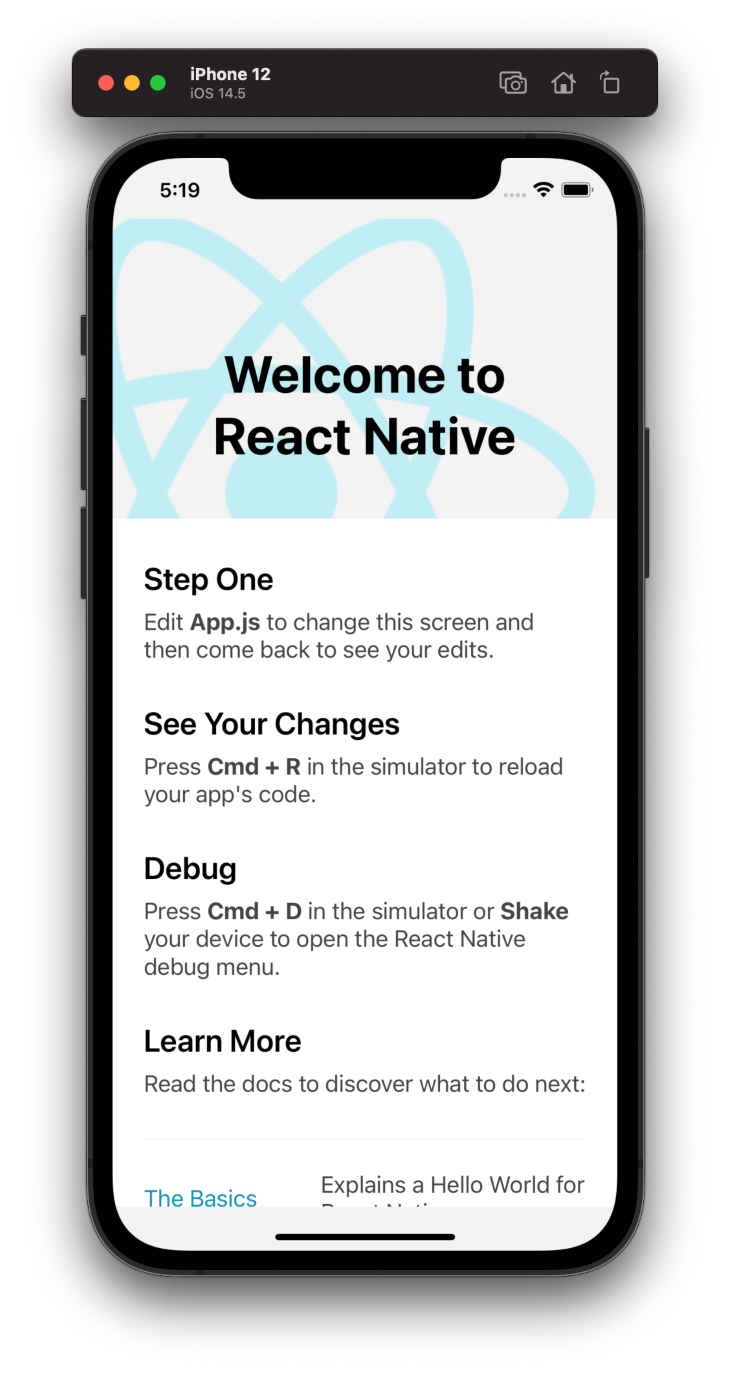
Building a React Native app for iOS
The processes for building React Native apps for iOS and Android are similar until you start dealing with platform-specific APIs. Most of the UI elements available work for both Android and iOS platforms.
React Native provides basic building block elements that are used to build complex UIs. Among the most important are:
-
Textis used to display text in the application — e.g.,<Text>Some Text</Text> -
Viewis a container with support for layout and style — e.g.,<View><Text>Some Text</Text></View>
You can find the full list of core components and APIs for buttons, lists, images, styles, user inputs, and more in the React Native docs.
The entry point for a React Native application is index.js. This contains the main component to render the application.
import {AppRegistry} from 'react-native'; import App from './App'; import {name as appName} from './app.json'; // registering the component to be rendered. AppRegistry.registerComponent(appName, () => App); React Native components
A React Native component is very similar to a React component. All React APIs are also available in React Native.
Let's create a simple increment button to better understand React Native APIs:
import React, { useState } from 'react'; /* Import basic components from react native */ import { Button, SafeAreaView, StatusBar, View, Text } from 'react-native'; const App = () => { /* using useState Hook for creating state*/ const [count,setCount]=useState(0); return ( /* using state in button and updating on click*/ <SafeAreaView> <StatusBar/> <View style={{marginTop:"100%"}}> {/* using state in button and updating on click*/} <Button onPress={()=>setCount(count+1)} title={`Count is ${count}`} /> </View> </SafeAreaView> ); }; export default App; All the React Hooks are usable in React Native.
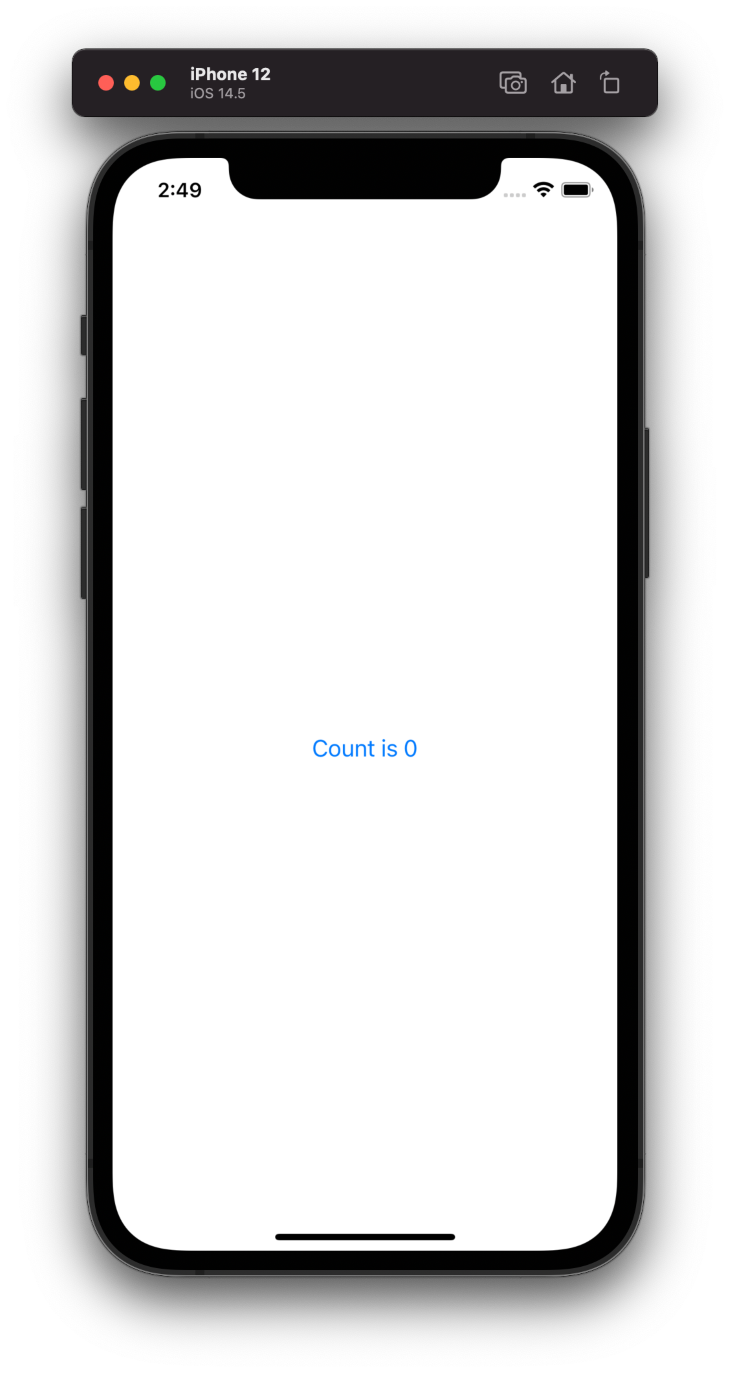
Making network calls
Communication with external services is very important for any application. React Native provides a uniform abstraction over platform APIs. This example demonstrates the usage of fetch very effectively with Image provided by React Native:
import React, { useEffect, useState } from 'react'; import { ActivityIndicator, SafeAreaView, Text, View, Image } from 'react-native'; export default App = () => { // state for loading const [isLoading, setLoading] = useState(true); // state to hold fetched data const [data, setData] = useState(null); // use effect to fire up on component load useEffect(() => { fetch('https://random.dog/woof.json') .then((response) => response.json()) // set the data .then((json) => setData(json.url)) // if error log the error .catch((error) => console.error(error)) // stop loading(by setting the isLoading false) .finally(() => setLoading(false)); }, []); return ( <View style={{ flex: 1, padding: 24 }}> <SafeAreaView /> {/*Check if */} {isLoading ? <ActivityIndicator /> : ( data ? <Image style={{ width: 350, height: 400 }} source={{ uri: data }} /> : <Text>No Image</Text> )} <Text>{data}</Text> </View> ); }; 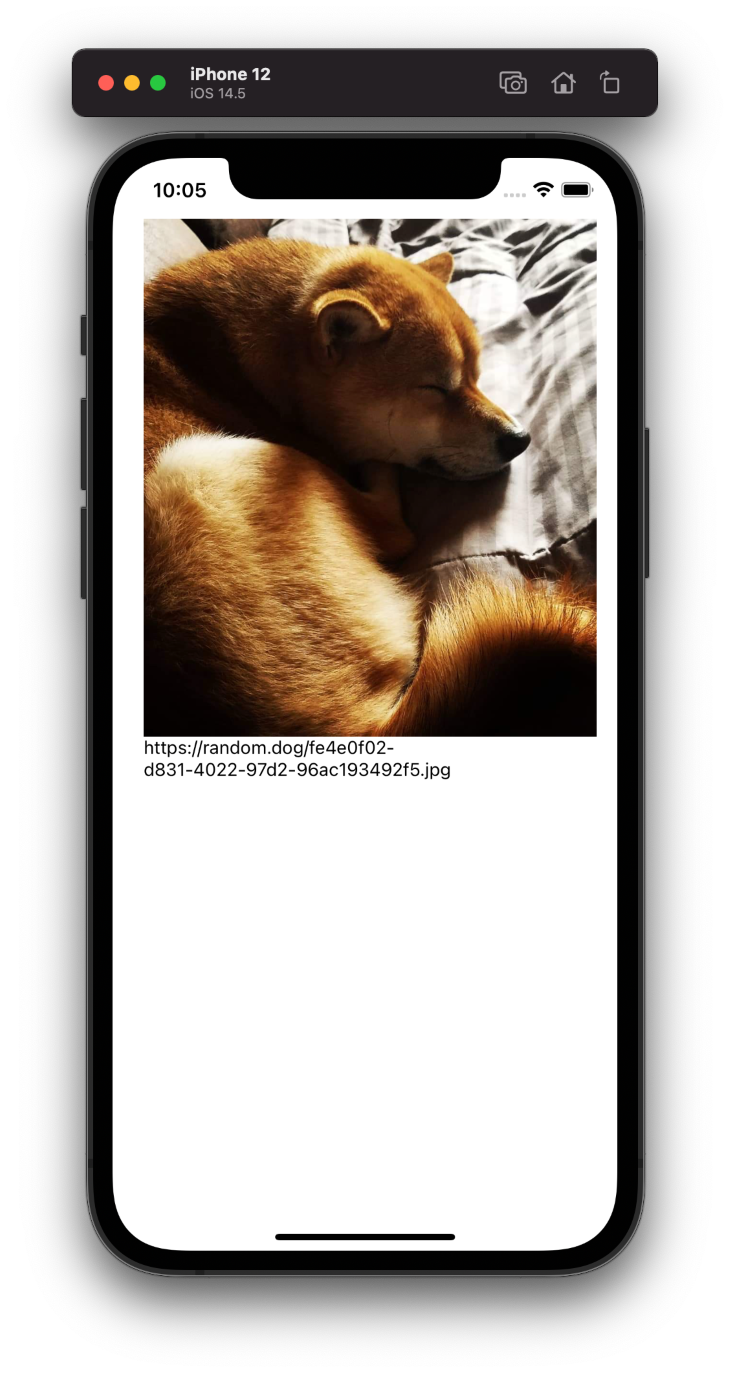
Using npm packages
React Native has a large community of developers who're constantly churning out high-quality libraries to help with various tasks.
To demonstrate how to integrate third-party libraries in your React Native iOS app, let's add cache to our app using a popular storage library. react-native-mmkv-storage is written in C++.
Since react-native-mmkv-storage uses native code, the installation process is slightly different from that of pure JavaScript modules.
First, install react-native-mmkv-storage using npm:
npm install react-native-mmkv-storage
Next, update ios/Podfile by changing the deployment target:
# PodFile require_relative '../node_modules/react-native/scripts/react_native_pods' require_relative '../node_modules/@react-native-community/cli-platform-ios/native_modules' # changed from 10.0 to 11.0 platform :ios, '11.0' // ...
Now install the native part of the module using the pod install command in the ios directory. Installation varies depending on the module.
Use the library in code to store data returned from the API:
// App.js import React, { useEffect, useState } from 'react'; import { ActivityIndicator, FlatList, SafeAreaView, Text, View } from 'react-native'; import { MMKV } from './storage'; export default App = () => { // state for loading const [isLoading, setLoading] = useState(true); // state to hold fetched data const [data, setData] = useState([]); // use effect to fire up on component load useEffect(() => { MMKV.getArrayAsync("data_val").then((cachedValue) => { if (cachedValue && cachedValue.length) { setData(cachedValue) return } fetch('https://api.github.com/users') .then((response) => response.json()) // set the data .then(async (json) => { await MMKV.setArrayAsync("data_val", json) setData(json) }) // if error log the error .catch((error) => console.error(error)) // stop loading(by setting the isLoading false) }).finally(() => setLoading(false)); }, []) return ( <View style={{ flex: 1, padding: 24 }}> <SafeAreaView> </SafeAreaView> {/*Check if */} {isLoading ? <ActivityIndicator /> : ( <FlatList data={data} keyExtractor={({ id }, index) => id} renderItem={({ item }) => ( <Text>{item.id} {item.login}</Text> )} /> )} </View> ); }; // storage.js import MMKVStorage from "react-native-mmkv-storage" export const MMKV = new MMKVStorage.Loader().initialize(); 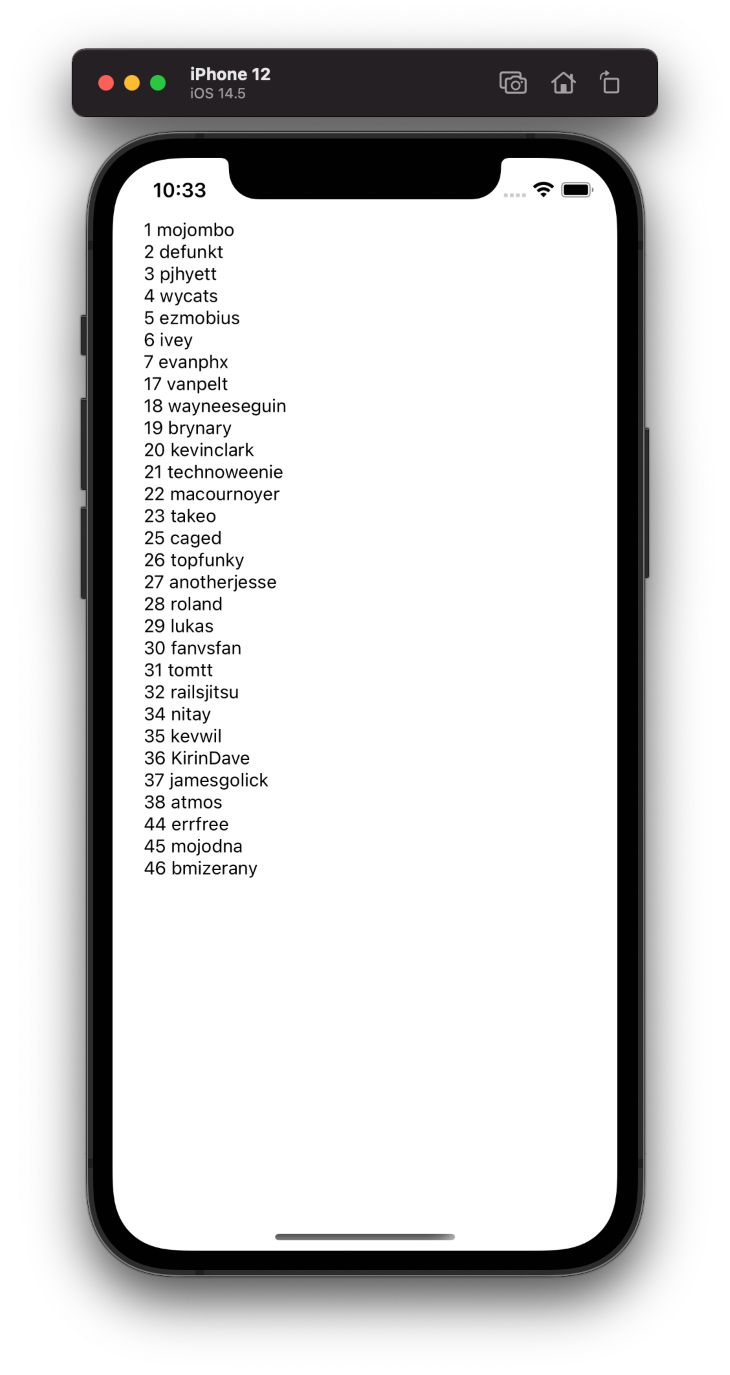
Using Native APIs provided by React Native
React Native provides a thin wrapper JavaScript around a few native APIs, including ActionSheetIOS, DynamicColorIOS, and Settings.
Settings is used for storing key-value pairs on the device. ActionSheetIOS opens the action bottom sheet and shares the bottom sheet with the iOS device. DynamicColorIOS is used to define the colors based on the device theme (i.e., dark or light theme).
The example below from the React Native docs uses ActionSheetIOS. These APIs are used as if normal JavaScript objects or functions are used.
import React, { useState } from "react"; import { ActionSheetIOS, Button, StyleSheet, Text, View } from "react-native"; const App = () => { const [result, setResult] = useState("🔮"); const onPress = () => // open sheet ActionSheetIOS.showActionSheetWithOptions( { options: ["Cancel", "Generate number", "Reset"], destructiveButtonIndex: 2, cancelButtonIndex: 0, userInterfaceStyle: 'dark' }, buttonIndex => { // handle button press on the sheet if (buttonIndex === 0) { // cancel action } else if (buttonIndex === 1) { setResult(Math.floor(Math.random() * 100) + 1); } else if (buttonIndex === 2) { setResult("🔮"); } } ); return ( <View style={styles.container}> <Text style={styles.result}>{result}</Text> <Button onPress={onPress} title="Show Action Sheet" /> </View> ); }; const styles = StyleSheet.create({ container: { flex: 1, justifyContent: "center" }, result: { fontSize: 64, textAlign: "center" } }); export default App; Conclusion
Building iOS apps is very easy using React Native. In this tutorial, we demonstrated how to install React Native using the React concept in React Native. We covered the basic components provided out of the box by React Native, showed how to install libraries, and introduced you to some wrappers around native APIs provided by React Native.
LogRocket: Instantly recreate issues in your React Native apps.

LogRocket is a React Native monitoring solution that helps you reproduce issues instantly, prioritize bugs, and understand performance in your React Native apps.
LogRocket also helps you increase conversion rates and product usage by showing you exactly how users are interacting with your app. LogRocket's product analytics features surface the reasons why users don't complete a particular flow or don't adopt a new feature.
Start proactively monitoring your React Native apps — try LogRocket for free.
How To Make A Native Ios App
Source: https://blog.logrocket.com/how-to-build-ios-apps-using-react-native/
Posted by: walravenvoymaiden.blogspot.com

0 Response to "How To Make A Native Ios App"
Post a Comment